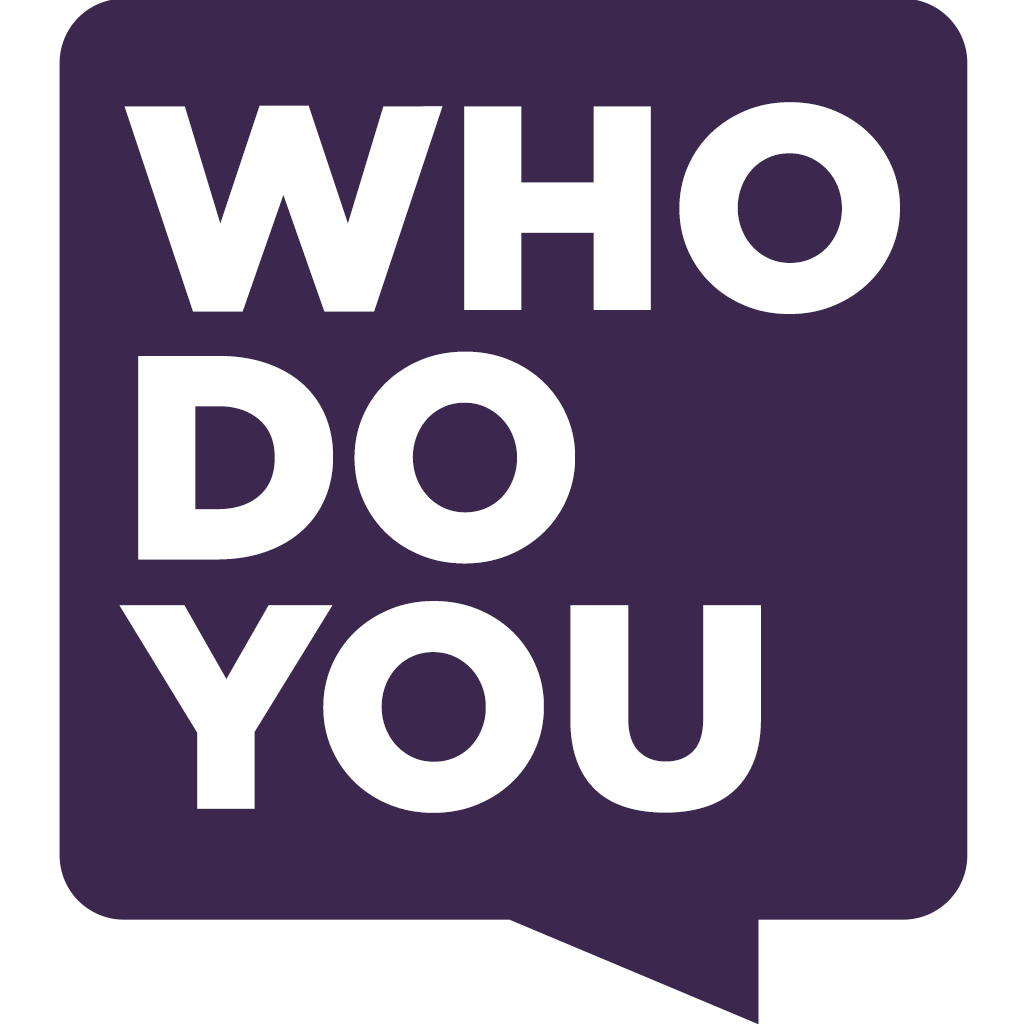Relevancy Ranking
1.






?
Tulsa Camera Repair
Referral from
Oct 22, 2012
Robert:
Hi, I am having a problem with my camera and I am looking for a camera repair company either here, at Joplin/Tulsa/Fayetteville, or mail...
Anonymous:
Tulsa Camera Repair repairs cameras and lenses. Phone #918-627-7056. It is at the north end of a strip mall on 41 st Street off I-44....
Referral from June 21, 2016

SergeyK asked:
Efficient storage with raw + exported images? I need help with my use of storage.
Currently...
1. I import from my camera in RAW + JPG formats to one folder.
2. After...

cbunn81 replied:
I use [Jeffrey Friedl’s “Collection Publisher” Plugin](http://regex.info/blog/lightroom-goodies/collection-publisher). This works for me because I use collections as the main means of organization within Lightroom. Since it is a "publish" service, you don't need to worry about the export status. It will tell you what files are out of sync. Simply run it on each collection occasionally and you'll have a finished copy for each. Personally, I do this to create both full-resolution JPEGs and DNG files for my important collections. I see it as just another form of redundancy. And of course, you can set up the plugin as you see fit. It's quite flexible.

ApatheticAbsurdist replied:
A few questions... Do you ever use the JPG from the camera? There are reasons so shoot RAW+JPG, but if you do not use the JPGs at all consider either setting the camera to only shoot RAW or setting Lightroom to only import the RAW file (uncheck the "Treat JPEG Files next to raw files as separate photos" option in Lightroom preferences). This eliminates on file immediately. In digital asset management there is a saying "A file is only an asset if it's going to be used. If it's not, it's a liability."
If you do need the JPGs for some reason, use filters to hide the JPGs whenever you don't need them or use other attributes (stars/pick flags/colors) to indicate to you what is the "good" file and filter on that.
Here's one idea for finished copies:
In Library, create a Publish Service that writes to the Hard Drive (whichever folder you typically export the files to). Then when a file is done, you drag it to the export service and when you hit "publish" it will create the export files in the folder. It will also show you files that have been updated since the last "Publish" push you made so if you exported a file and then make a change, it will show you that file has been modified and can be republished.
The fabulously named /u/Deathbyspatzle has already given suggestions about using a keyword called "exported" and that's a good approach. Other people have use that or similar methods... I know a couple people who use the color labels as a way of tracking a photo's progress in the workflow. eg: A Photo when it comes in is Red (nothing done to it), after keywording or having some retouching (but not finished) it's yellow, after retouching it's green, if it's been exported it's blue, if it's on their website or published somewhere it's purple.
The nice thing about color labels (or star ratings) is you can make them mean whatever you need them to, so long as you remember what it means to you. Of course a keyword like deathbyspatzle suggests is very clear "exported" but if you wish to track stages in a progress, others have used colors or star ratings.

Deathbyspatzle replied:
If you want a copy of your export to be seen in LR you could do one of two things that come to mind. I'm sure there's more options out there as everyone has a different workflow.
1. Make an Exports folder inside the folder structure you are using for your photo library. Whenever you export, send the file to that folder. Now in LR you should be able to easily see this image anytime you want as well as all the other exports you do simply by looking at this folder in the library.
2. If you don't want to take up more space by saving these exports on your physical drive you could just make a virtual copy of the finished image. Give it some kind of metadata that will only be for your finished and exported images. For example, give it the keyword "exported". Now make a smart collection for that keyword and only those images will show up but since they are only pointers to your originals that display your adjustments they won't take up any more space on the drive.
Hope it helps.
New Review

Please wait....
Please wait...