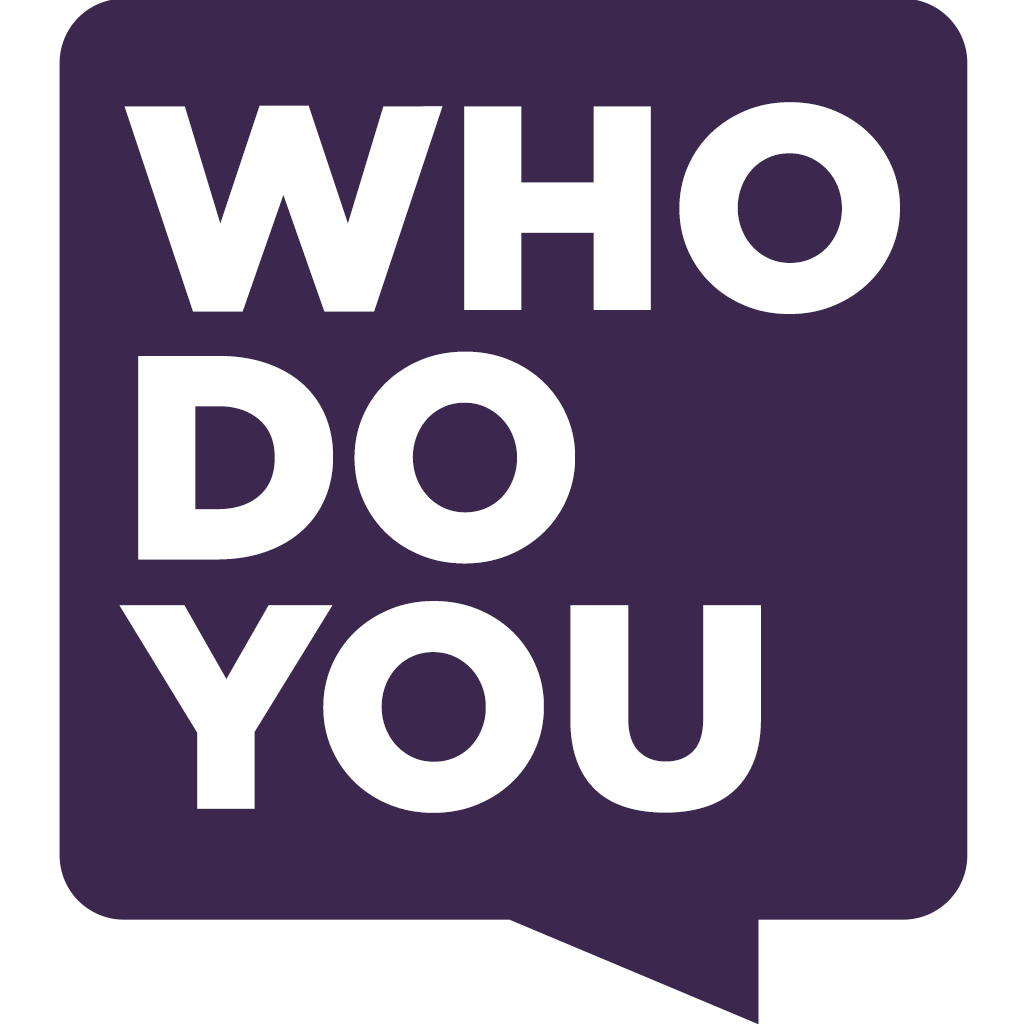Relevancy Ranking
1.


2.










?
Computer House
- Computers - Service & Repair
- 11 NE 7th St Washington, IN 47501
- Open ⋅ Closes at 5:00PM
Referral from
Jul 03, 2014
Melanie W.:
Does anyone know a good computer repair person, reasonably priced, in the Washington area? I can't get my son to get mine done, and...
Terry W.:
lon at the computer house. great work and honest. 254-9984 ARKcomputers
Referral from
Feb 16, 2015
Stacy B.:
Is there a computer repair business in the Washington area?
Tiffany R.:
Yes 812 698-9491 on 16 th St.
Referral from July 3, 2014
Melanie W. asked:
Does anyone know a good computer repair person, reasonably priced, in the Washington area? I can't get my son to get mine done, and he's really good, but he's not had...

Rosi T. replied:
Jackson Phelps is also good... And reasonable!

RhondaBret C. replied:
Cody Cummings is really good he is in Montgomery.

Wanita T. replied:
Lon, The computer House has helped my husband and I alot and I feel like it has been reasonable .

Richard W. replied:
try a r k computers to he work on mine be fore at a good prices to the phone number 812-698-9491 he out on nw 16 th street ok
Referral from February 16, 2015
Stacy B. asked:
Is there a computer repair business in the Washington area?
Mike E. replied:
Restore the computer's software to original condition. An external peripheral is a device that connects to a port on the front, side or back of the computer, like a printer or memory key. Turn on the computer. As the computer starts, press < F8 > on the keyboard until the Advanced Boot Options menu appears on the screen. You must press before the Windows logo appears on the screen. If you press after the Windows logo appears on the screen, the Advanced Boot Options menu will not appear on the screen. If you do not see the Advanced Boot Options menu, restart the computer, and then repeat this step until you see the menu on the screen. Press the < Down Arrow > on the keyboard to select Repair Your Computer on the Advanced Boot Options menu, and then press < Enter >. Specify the language settings that you want, and then click Next. Log in as a user who has administrative credentials, and then click OK. Click Dell Factory Image Restore. In the Dell Factory Image Restore window, click Next. Click to select the Yes, reformat hard drive and restore system software to factory condition check box. Click Next. The computer is restored to the default factory configuration. When the restore operation is completed, click Finish to restart the computer. The software is now installed as it was when the computer was first received. Back to Top Restore your personal files and data from backups Click Start, and then click Control Panel. In the Control Panel window, click System and Maintenance, and then click Back Up and Restore Center . Under Restore files or your entire computer, click Advanced Restore. On the What do you want to restore? page, click Files from a backup made on a different computer and click Next. Locate the backup you created earlier by browsing to it now. If you saved the backup to CD(s) or DVD, insert that disc now. Once the backup is located and selected, click Next. On the Select the files and folders to restore page, click Restore everything in this backup then click Next. Backup will restore the files to your computer. If you are restoring from a removable drive and used more than one blank disc, Backup will prompt you to enter the next disc in the set as necessary. Depending on the number of files and their sizes, this process may take several minutes.
Shannon J. replied:
Bryan Blubaum is good.
New Review

Please wait....
Please wait...